Traceroute is a network diagnostic tool that shows the path packets take from your device to a destination server. It identifies each intermediate router (hop), response time, and helps troubleshoot network issues.
Traceroute vs Tracert
- traceroute: Used on Linux and Mac systems.
- tracert: Used on Windows systems.
Command Examples
On Windows:
tracert example.com
tracert 8.8.8.8
On Mac:
traceroute example.com
traceroute 8.8.8.8
On Linux:
traceroute example.com
traceroute 8.8.8.8
Step-by-Step Guide
- Open Command Prompt (Windows) or Terminal (Mac/Linux).
- Type the traceroute command with your desired domain or IP.
- Observe each hop, its IP, and response time.
- Use this information to identify slow or unreachable network segments.
- Combine with Ping for comprehensive network troubleshooting.
Why Traceroute is Useful
- Identifies routing paths to websites or servers.
- Detects slow network hops causing latency.
- Helps locate connectivity issues or network outages.
- Supports both IPv4 and IPv6 network paths.
- Useful for security monitoring and network analysis.
Additional Tips
- Always test with both domain names and IP addresses.
- Check Traceroute results from multiple locations for accurate diagnosis.
- Monitor public IP and network changes during troubleshooting.
- Use tools like FindNetIP for easy route lookup and IP info.
FAQs
- What is Traceroute? — Traceroute shows the network path packets take from your device to a server.
- Difference between traceroute and tracert? — 'traceroute' is for Linux/Mac, 'tracert' is for Windows.
- Can Traceroute show IPv6 routes? — Yes, it works for both IPv4 and IPv6.
- Why do some hops show * * *? — This indicates no response from that router, usually a firewall or blocked ICMP.
- How to trace network from a laptop? — Open terminal/command prompt and run traceroute/tracert commands.
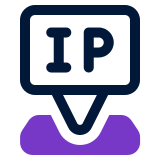 FindNetIP
FindNetIP