Ping is a network utility used to test connectivity between your device and another IP address or domain. It helps identify if a server is reachable, measure response time (latency), and detect packet loss. Understanding Ping is essential for network troubleshooting, monitoring, and performance analysis.
Why Use Ping?
- Check if a server or website is reachable.
- Measure network latency (response time).
- Identify packet loss or unstable connections.
- Test your public and private IP connectivity.
- Verify IPv4 and IPv6 network paths.
Ping Command Examples
On Windows:
ping example.com
ping 8.8.8.8
On Mac:
ping example.com
ping -c 4 8.8.8.8
On Linux:
ping example.com
ping -c 4 8.8.8.8
On Mobile Devices: Use Wi-Fi settings or network utility apps to ping domains or IPs.
Step-by-Step Guide to Ping
- Open Command Prompt (Windows), Terminal (Mac/Linux), or network app (mobile).
- Type
ping [domain or IP] and press Enter.
- Observe the output for reply messages, latency, and packet loss.
- For multiple pings, use
-c [number] (Mac/Linux) to limit ping count.
- If the ping fails, check your firewall, VPN, or network configuration.
Understanding Ping Output
- Reply from: Confirms the server is reachable.
- Time: Shows latency in milliseconds.
- TTL: Time to live, number of hops before the packet expires.
- Packet loss: Indicates network issues.
Additional Tips
- Ping both domain names and IP addresses for troubleshooting.
- Use Ping with Traceroute to diagnose slow networks.
- Monitor your public IP while pinging to detect connectivity issues.
- Understand IPv4 vs IPv6 behavior in ping results.
- Use trusted network tools like FindNetIP for easy IP testing.
FAQs
- What is Ping? — Ping is a network utility that tests connectivity and measures response time between devices.
- How do I ping my IP? — Open terminal/command prompt and type
ping [your IP].
- Can I ping both IPv4 and IPv6? — Yes, Ping works with both IPv4 and IPv6 addresses.
- What does TTL mean in ping? — TTL (Time to Live) indicates how many hops a packet can take before being discarded.
- Why is my ping high? — High ping may be caused by network congestion, distance to server, or ISP issues.
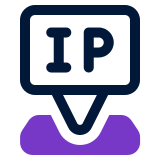 FindNetIP
FindNetIP