My Network IP refers to the IP address assigned to your device by your local network or Internet Service Provider (ISP). This IP can be either an IPv4 address or an IPv6 address and is essential for both internal network communication and external internet connectivity. Knowing your network IP helps you identify your devices, troubleshoot connectivity issues, configure network settings, and secure your connection.
Types of Network IP
- Public IP: The IP address visible to the internet. This is assigned by your ISP and is used to communicate with websites, servers, and online services. Example:
203.0.113.25
- Private IP: The IP used within a local network, like your home or office. It is not visible on the internet and is used to identify devices on your local network. Example:
192.168.1.10
- IPv4: A 32-bit numeric IP address widely used for most devices.
- IPv6: A 128-bit IP address used in modern networks to accommodate more devices. Example:
2606:4700:4700::1111
Why Knowing Your Network IP is Important
- Troubleshoot network and internet connectivity issues efficiently.
- Identify and manage devices connected to your home or office network.
- Set up port forwarding, remote access, and VPN configurations.
- Check your current IP address and its associated location to secure your network.
- Understand the difference between IPv4 and IPv6 to maintain compatibility across devices.
- Ensure your network devices are correctly configured to prevent conflicts or unauthorized access.
How to Check My Network IP
- Visit FindNetIP to instantly check your public IP, private IP, and network type.
- Open your device’s network settings to find the local/private IP.
- Use IP lookup tools to get detailed information about your IPv4, IPv6, ISP, AS number, and network type.
- Check your My IP location and verify whether your public IP matches your expected region.
- On Windows: Open Command Prompt and type
ipconfig to find IPv4 and IPv6 addresses.
- On Mac: Go to System Preferences → Network → Advanced → TCP/IP.
- On Linux: Use terminal commands
ifconfig or ip addr show.
- On mobile devices: Check Wi-Fi settings to see local IP or use a network utility app.
Additional Tips for Network Management
- Always monitor your network for unknown devices to prevent unauthorized access.
- Keep track of your public IP if you use remote access or VPN services.
- Understand how IPv4 and IPv6 work to ensure devices can communicate without errors.
- Regularly update network firmware and routers to maintain security.
- Use reputable tools to check your My IP address and location safely without sharing sensitive data.
FAQs
- What is My Network IP? — The IP address assigned to your device by your local network or ISP, used to communicate both internally and externally.
- What is the difference between public and private IP? — Public IP is visible on the internet, while private IP is used within your home or office network.
- Can my network IP change? — Yes, dynamic IP addresses can change depending on ISP, VPN, or network configuration.
- How do I find my IPv4 or IPv6 address? — Use FindNetIP or check your device's network settings. Commands:
ipconfig (Windows), ifconfig / ip addr show (Linux), Terminal or System Preferences (Mac).
- Is it safe to share my network IP? — Sharing private/local IP is safe, but be cautious with your public IP.
- How do I check my network IP from a laptop? — Use command-line tools, network settings, or FindNetIP website to check IPv4 and IPv6 addresses.
- Can I track devices connected to my network using IP? — Yes, monitoring local IP addresses allows you to identify connected devices.
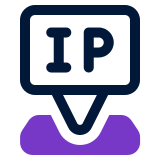 FindNetIP
FindNetIP