To find your My IP address on Windows, follow these steps:
Method 1: Using Command Prompt
- Press Windows + R, type
cmd, and press Enter.
- Type
ipconfig and press Enter.
- Look for IPv4 Address and IPv6 Address under your active network.
- These are your My IP address and My network IP.
Method 2: Using Windows Settings
- Go to Settings → Network & Internet → Status → View your network properties.
- Scroll to see your IPv4 address and IPv6 address.
- This shows Current IP address and network details.
Frequently Asked Questions (FAQ)
- How do I find My IP quickly? — Use
ipconfig in Command Prompt.
- Does this show my public IP? — No, this shows your local network IP. Check online tools for public My IP address.
- What if I have both IPv4 and IPv6? — Both will be listed; either can be used depending on network setup.
- Can I check My IP location on Windows? — Yes, using online IP lookup tools.
- Why is it important? — Knowing My IP address helps in troubleshooting, gaming, and networking tasks.
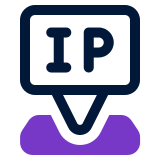 FindNetIP
FindNetIP