To check your My IP on Mac:
Method 1: Using System Preferences
- Go to System Preferences → Network.
- Select your active network (Wi-Fi or Ethernet).
- Click Advanced → TCP/IP.
- Your IPv4 address and IPv6 address will be shown.
Method 2: Using Terminal
- Open Terminal from Applications → Utilities.
- Type
ifconfig and press Enter.
- Look for inet (IPv4) and inet6 (IPv6) addresses under your active network.
FAQ
- How do I quickly find My IP on Mac? — Use System Preferences → Network or Terminal → ifconfig.
- Does this show my public IP? — No, only local network IP. Use online tools for public My IP address.
- How to check My IP location? — Use online IP lookup services.
- Why is it useful? — Helps in network configuration, troubleshooting, and security checks.
- Can I see IPv6? — Yes, both IPv4 and IPv6 will be listed.
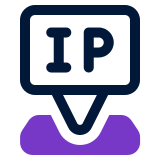 FindNetIP
FindNetIP