To check your My IP on iPhone or iPad:
Method 1: Using Wi-Fi Settings
- Open Settings → Wi-Fi.
- Tap the connected network's i icon.
- Your IPv4 address and IPv6 address will be displayed under IP Address.
- This shows your My IP address and network info.
Method 2: Using Online Lookup
- Open Safari and visit FindNetIP IP Lookup.
- Your public IP and approximate My IP location will be displayed instantly.
- Works on mobile networks and Wi-Fi.
Why Knowing My IP Matters
- Useful for VPN setup, remote access, and app configuration.
- Helps troubleshoot network and connectivity issues.
- Important for security and network monitoring.
- Enables identifying unauthorized devices connected to your network.
FAQ
- Can I find both IPv4 and IPv6? — Yes, both are displayed in Wi-Fi settings.
- Is this my public IP? — Wi-Fi settings show local IP; public IP is available via online lookup.
- Can I check My IP on mobile data? — Yes, using online IP lookup websites.
- Do I need apps? — Not required, but apps can give more network info.
- Why is it important? — Helps with troubleshooting, security, and network management.
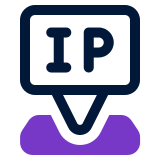 FindNetIP
FindNetIP