Finding your My IP on Android is easy. You can use built-in settings or third-party apps to view IPv4, IPv6, and network info.
Method 1: Using Settings
- Go to Settings → Network & Internet → Wi-Fi.
- Select your connected Wi-Fi network.
- Tap Advanced or IP settings.
- Your IPv4 address, IPv6 address, and network info will appear.
Method 2: Using a Third-Party App
- Download apps like "IP Tools" or "Network Info II".
- Open the app to see My IP address, My IP location, and My network IP.
- Apps often provide additional info like ISP, gateway, and DNS.
Method 3: Using Online IP Lookup
- Open your browser and visit websites like FindNetIP IP Lookup.
- The site will display your My IP address and location instantly.
- This method shows public IP visible on the internet.
Why Knowing My IP is Important
- Helps troubleshoot network issues on Android devices.
- Useful for gaming, remote access, or configuring apps.
- Necessary for VPN configuration or security checks.
- Can help identify unauthorized connections to your network.
FAQ
- What is My IP on Android? — The IP address assigned to your device on your network or public internet.
- Can I find IPv6 on Android? — Yes, most modern Android versions show both IPv4 and IPv6.
- Is public IP different from local IP? — Yes, local IP is internal to Wi-Fi network; public IP is seen online.
- Which method is easiest? — Online IP lookup websites are fastest for public IP.
- Do apps affect my IP? — No, they only display information.
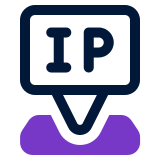 FindNetIP
FindNetIP